1. Go to Finder->Applications->Utilities->jar Bundler
2. Define your application similar to the screens below:

Notes:
Main Class: Select here the JAR where your class with the main function is located.

Notes: Add your properties file and any other resource file if you have any
Add all the others JARs your application is dependant on.
I tried to add "icons" directory here with all the graphics, but the application did not find the icons. The right solution was to open the application package after it's creation and add the 'icons" directory withh all its content inside the package.

Notes: select "Set Working Directory to inside Application Package" if you want that your java code will find relative paths like "icons/button.gif"
Set minimum and maximum heap size
3. Upgrading: the Java package on Mac OSX is represented by a directory "ApplicationName.app" containing all the resources for this application. The posiible upgrade can be a tar (tar.gz) file including the jar/resource file that need to be upgraded. If "tar -xvf upgrade_filename.tar" is manually run in the "ApplicationName.app" directory all the files in the package will be replaced by the new files from tar archive.
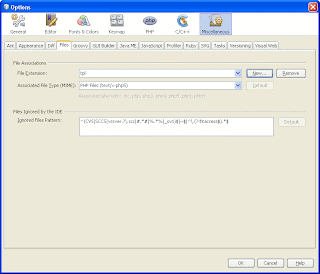
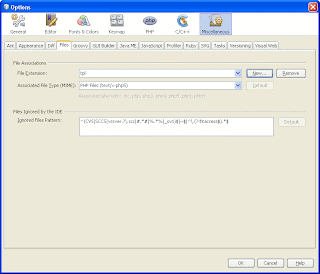


 Notes: select "Set Working Directory to inside Application Package" if you want that your java code will find relative paths like "icons/button.gif"
Notes: select "Set Working Directory to inside Application Package" if you want that your java code will find relative paths like "icons/button.gif"